
The Onyx Boox Max Lumi is simply the best new E INK digital note taking device of 2020. This device can read A4 documents, so you can view and edit PDF files, without having to pinch and zoom. The major selling points is the front-lit display and color temperature system. It ships with Google Android 10 and it has Google Play. You can use it as a secondary monitor via the HDMI port and watch Youtube videos, with respectable framerate.
Hardware
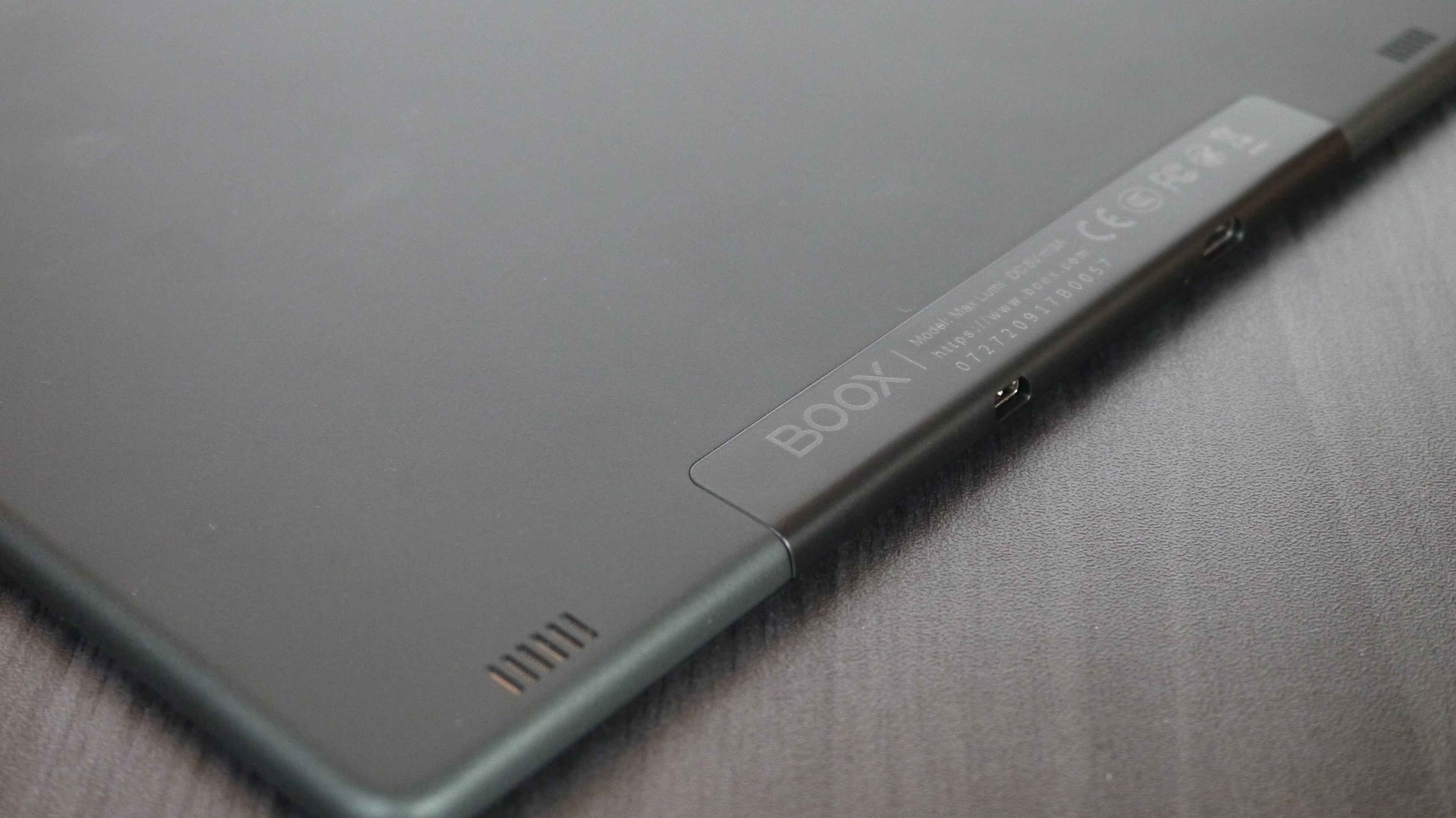
The Onyx Boox Max Lumi features a 13.3 inch E INK Mobius and Carta HD display, with a PMMA flat cover-lens. The screen is flush with the bezel and it is made of glass. The resolution is 2200×1650 with 207 DPI, which will be great for reading ebooks. This device is primarily geared towards taking notes and editing PDF files, the A4 sized screen can read them, without having to pinch and zoom. The WACOM layer has full support for palm rejection and the accompanied stylus has 4,096 degrees of pressure sensitivity, the harder you press, the thicker the lines will be.

The Onyx Boox Max Lumi is the first 13.3 inch e-note that has a front-lit display and color temperature system. Since it uses a glass based screen, it is impossible to determine how many white and amber LED lights there are, they must be using a lot, because the light distribution is absolutely insane, there is no blotches or dark areas of the screen, when brightness is cranked to the max. Even when you tilt the screen on an angle, the light is great and the screen is readable. I honestly think this lighting system destroys all of the 10.3 inch e-notes/e-readers too.
Underneath the hood is an Qualcomm Snapdragon 636 processor with eight custom Kryo 260 cores at up to 1.8 GHz, an Adreno 509 GPU, 4GB of DDR4X RAM and a whopping 64GB of internal storage. You will be able to connect up to the internet via Wi-Fi (2.4GHz + 5GHz) and also has Bluetooth 5.0. You will be able to connect the Lumi to your PC or MAC with the USB Type-C port, this port also supports OTG for driver free accessories, such as a keyboard. It is powered by a giant 4300 mAh battery, which provides up to six weeks of standby mode. Quick Charge 4.0 can provide 2/3 of the battery power to the Lumi in just two hours. There is a fingerprint sensor, which allows you to lock or unlock the device, which adds a bit of security from unauthorized access.
One of the big selling points about the Max Lumi, is that it can be used as a secondary monitor for your laptop, or computer. You would plug it into your Window or MAC with the HDMI port, it comes with a free cable. The 5 different speed modes allow you to tailor it to your specific needs. For example, a programmer will need to be able to display code in real time and it is easier to do this on an E INK screen, then a backlit PC. If you are doing multimedia type things, you can watch movies, use Photoshop or simply browse the web. There is hardly any latency and use case scenarios are endless.
If you want to take a break from reading ebooks, editing PDF files or freehand drawing, you can listen to an audiobook, music or podcasts. There are stereo speakers and the audio clarity is superb, the highs and mids are great, but there is room for improvement with bass. Alternatively, since it has Bluetooth 5, you can simply plug in a pair of wireless headphones or earbuds and the sound quality improves. Onyx has always incorporated a solid audio experience in their flagship products. Bluetooth also allows you to use wireless accessories, such as mice, keyboards, foot pedals or virtually any other type of product.
The industrial design of the Lumi is black with some gradients along the sides. There is a home button/fingerprint reader right below the screen on the bottom. The bezels are not very larger, compared to the MAX 2 or MAX Pro 2. The speaker positioning is on the back, rather than on the very bottom. There is no SD card, but there is 64GB of storage, which is some of the largest we have ever seen. The USB-C, HDMI and all of the other ports are on the bottom, the power button is at the very top. The dimensions are 310mm, by 228mm by 7.9mm and it weighs 570 g.
Software
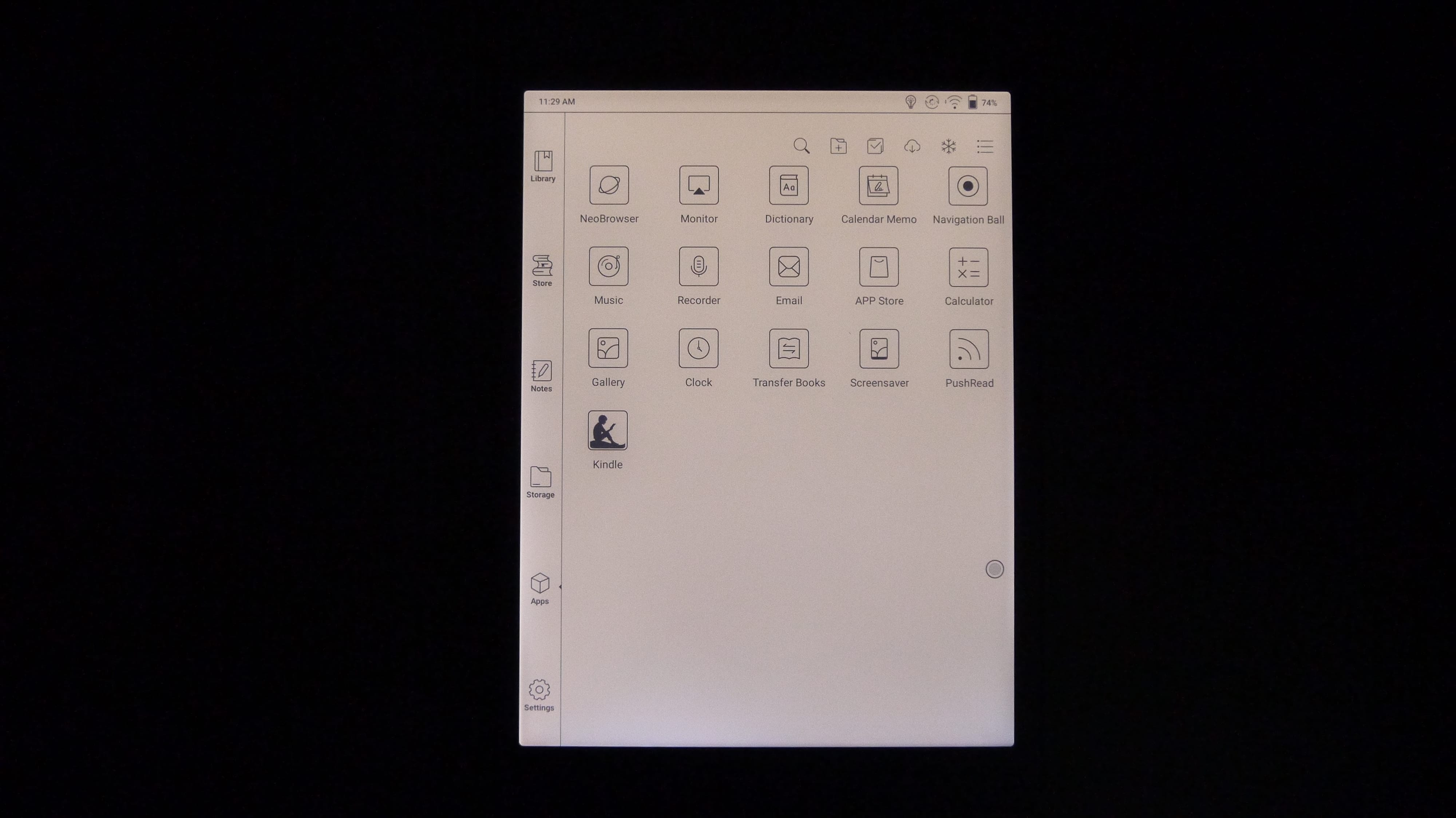
The Onyx Boox Max Lumi is the first generation of digital note taking devices that is running Android 10, the only other device to have this modern OS is the Onyx Boox Note Air. Google Play is a major selling point, you have to enable the Play Store and Play Services in the settings menu and once this is done, you can download millions of free and paid apps. There aren’t many e-notes on the market right now that have full access to Play. You can use this device in landscape mode or portrait mode.
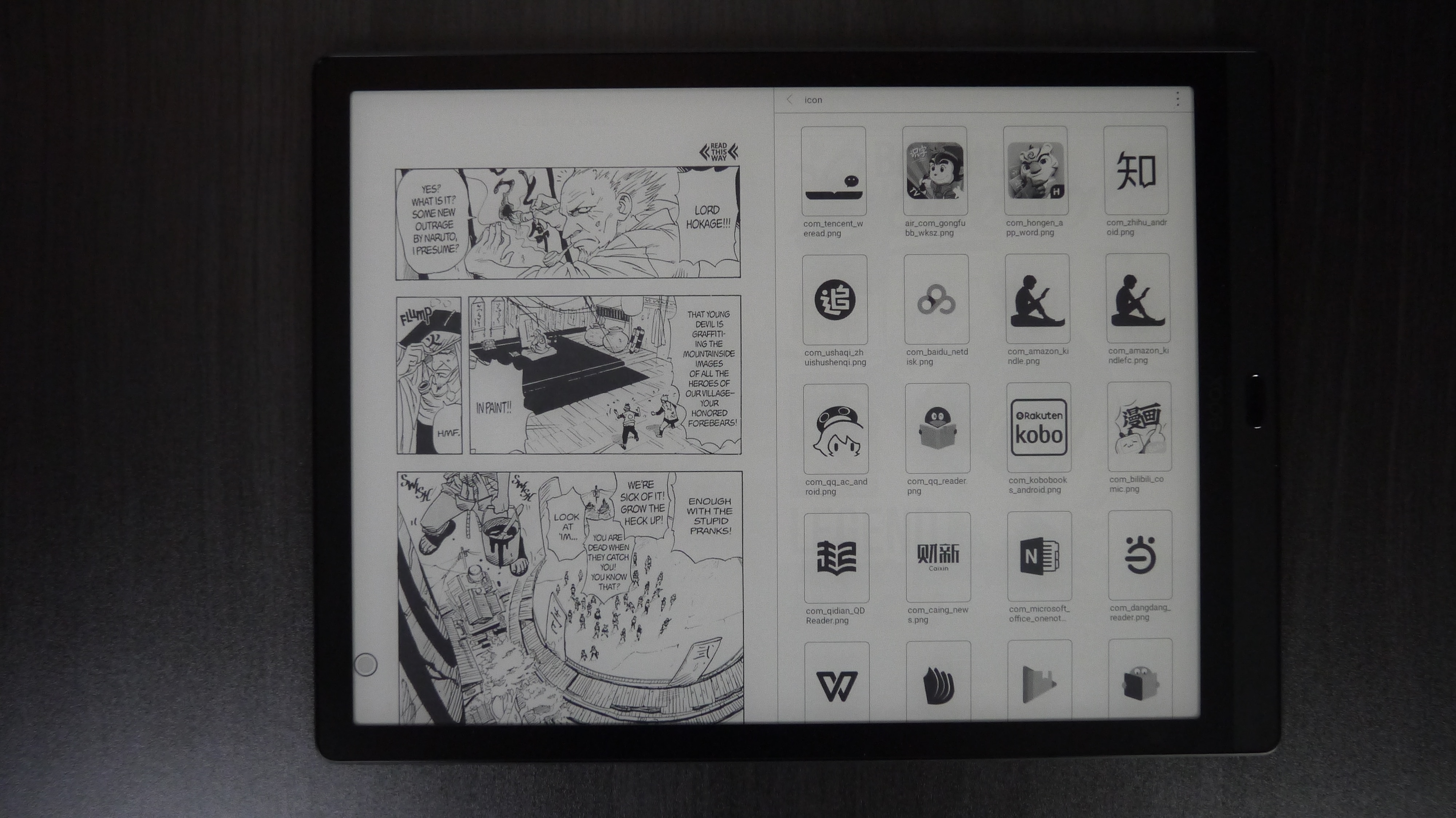
Onyx employs their own custom version of Android, called Boox OS, and this product is using the 3.0 firmware update. This adds plenty of new functionality not available on any other device. You can use screencast, which will automatically project anything that is on the screen to a mobile phone or your PC. You can run two apps at the same time, one on each side of the screen in split screen. You can interact with both apps at the same time. In addition to apps, you can have the e-reading window open and the digital note, or you can have 2 different PDF files open at the same time. This is very useful because you have a virgin PDF open and one that you are editing or making adjustments to.
There is new functionality for screensavers, you can use widgets or load in your own. There are dramatic improvements to the note taking app, such as layers, more templates and copy/paste, the latency of drawing has also been decreased.
The Lumi does not really have a dedicated home screen. The first menu is your library, where all of your ebooks and PDF files are stored. This is the first thing you see once you go through the setup features. There is a Store option, which opens up the Onyx Bookstore, it has a ton of royalty free and open source books, enough to get your started. Next to Notes, which is where all of your notes are stored, you can create new ones or freehand draw. Storage is a file manager, it shows all of the user created directories on the device. Apps, is where all of the stock Onyx apps are stored, by default there are the internet browser, monitor, dictionary, memo, music, recorder, gallery, clock transfer books, screensaver, Onyx Boox App Store (which is where Google Play is downloaded.)
The settings menu allows you to customize your Lumi. You can do everything from connecting Bluetooth accessories, establish a WIFI network, search for a firmware update, enable app installations from unknown sources, add your Google Account.
If you drag your finger down from the center of the screen, downwards. There are some quick options. Connect up to WIFI, rotate the screen, screencast to your PC, adjust the contrast, speed mode and split screen view. Contrast is a neat feature, you can deepen the blacks, so they are more pronounced, or make everything lighter. You can also adjust the luminosity of the front-lit display and color temperature system, which both have individual slider bars. You can just have the white LED lights on if you want or all of the lights off, or a blend of white/amber led lights.
One of the big things that Onyx has ever done, is go far beyond the standard A2 mode, which degrades the image, with an increase in performance. Normal mode is the default e-reading experience or viewing PDF files. Speed Mode provides a little bit more ghosting and is designed for rapidly viewing pictures, this is ideal if you are browsing the internet via Chrome or Firefox. A2 mode which seriously degrades image quality and is only ideal for content with a ton of images. X-Mode is also a new feature, it was designed for watching Youtube videos, it actually performs really well, as you can see from our review video. We actually play a Youtube video, with all 4 modes playing at once, so you can see how it influences performance.
A new feature that debuted with the Onyx Boox MAX 3, has found its way to the Lumi. There is a little trackball icon on the bottom right. When you touch it, it provide radial options, such as volume levels, multitask windows, power and quick settings. Now, you can get more advanced and actually attach your own shortcuts on the track ball. You aren’t stuck with the defaults, which is cool. If you hate the trackball, you can disable it completely. You can also drag it from its default position and move it anywhere you want.
The Onyx Boox software experience has been gradually been getting more streamlined and refined with each new generation of products. Everything from accessing various functions, to playing with apps is snappy and responsive. The company issues new firmware updates every couple of months, introducing new features and bug fixes. This is one of the big reasons to invest in the Onyx brand. Google Play is also a big draw. Sony Digital Paper, Super Note, Remarkable and a slew of others cannot install apps. You can look at the Max Lumi as a multipurpose tablet, with an E INK screen.
Digital Note Taking
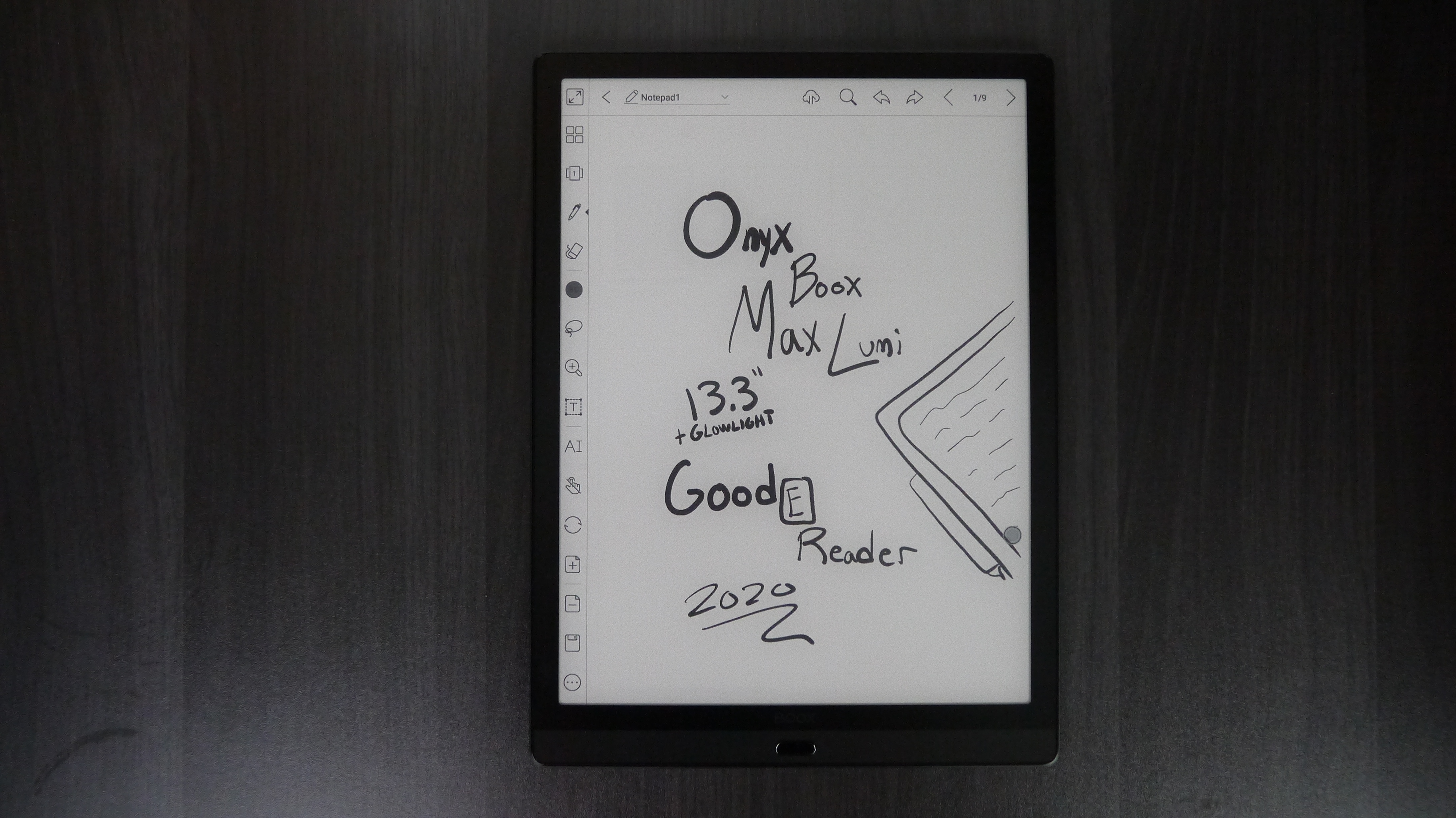
The primary reason you are buying the Onyx Boox Max Lumi is to take notes, freehand draw or edit PDF files. This all starts with the stylus. It features an all black design and is made of plastic. It has an eraser button on the side and a clip, to attach it to a case or your lapel. There is a clicker on the top, which is mainly used just for aesthetics, it doesn’t provide any practical purpose. The nibs are made of plastic and are replaceable.
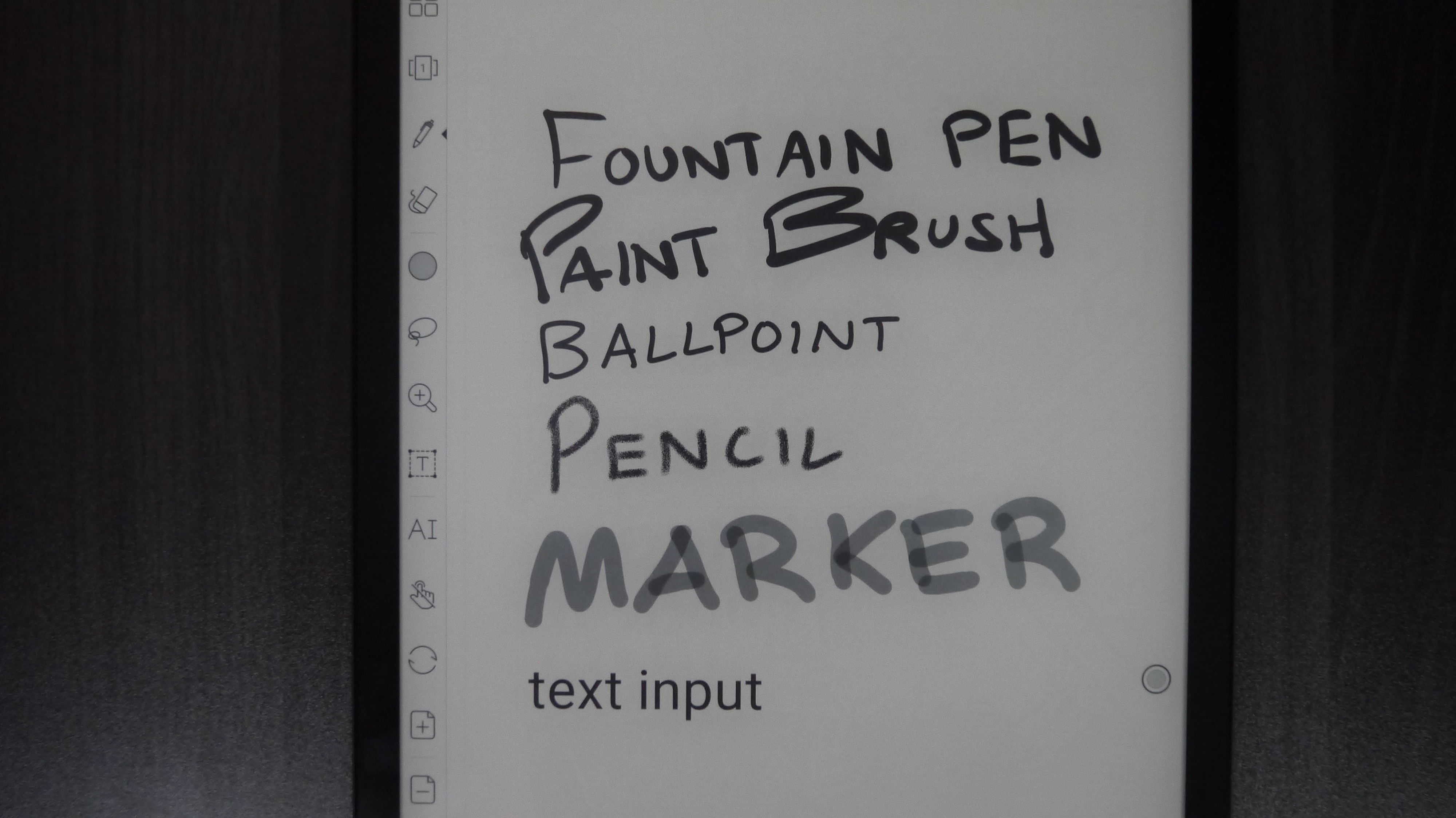
The note taking experience has entirely been revisited with the advent of OS 3. The big new feature is layers, similar to the Remarkable or Adobe Photoshop. This provides tremendous flexibility to draw and have things sitting in the background and foreground, creating small details and blends. This will benefit people who draw character art, industrial designs or environmental art. All of this is now accomplished with the new pen colors.
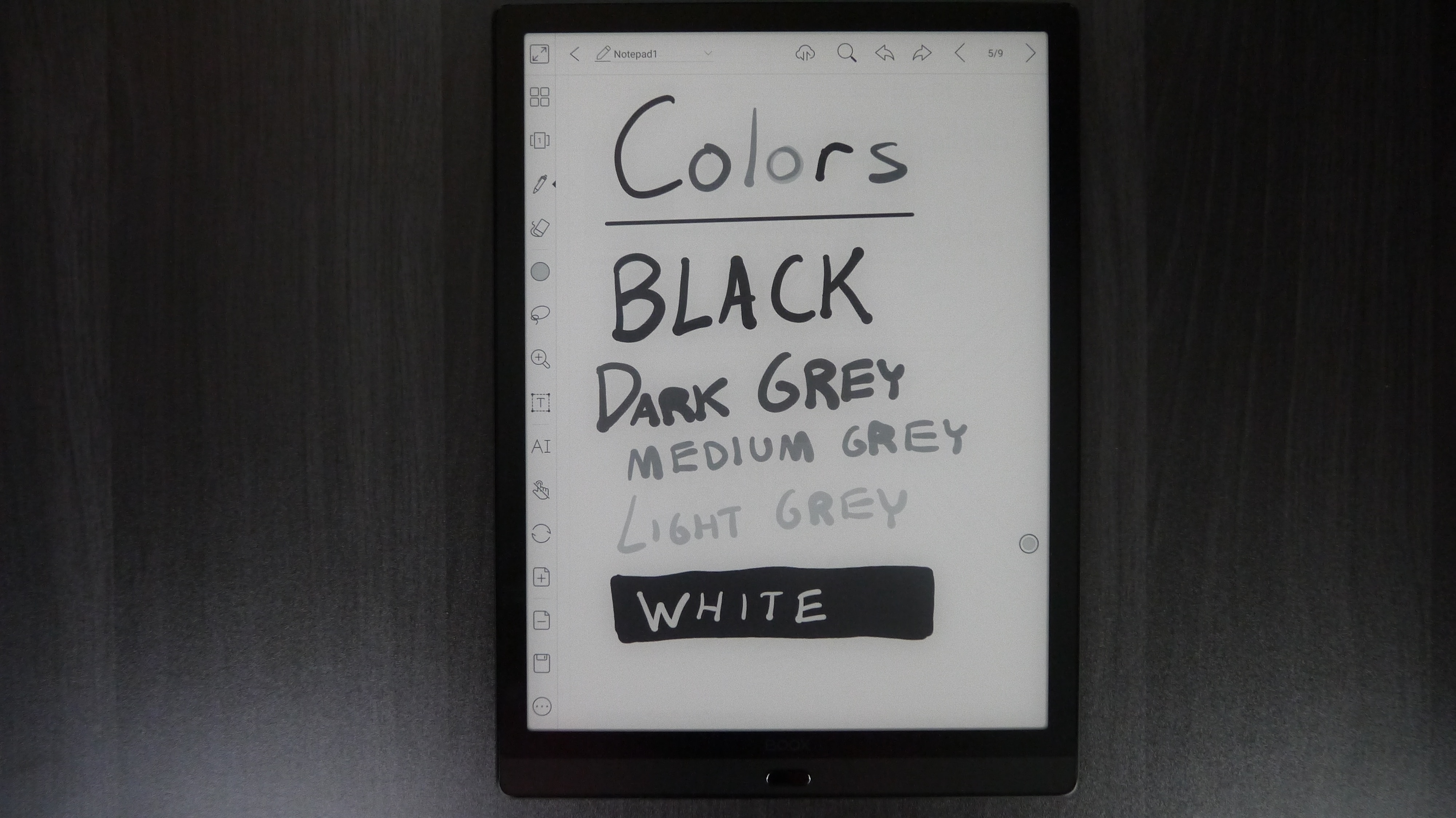
You can select black, grey, medium grey, light grey, white, red, green and blue. The colors will not show on accurately on the E INK display, but when you export the note to a PNG or PDF file, you can view the colors on your PC and MAC. There are also a slew of new brushes and pen types. Select a fountain pen, paint brush, ballpoint pen, pencil, marker or text. AI plays a big role on the Lumi. It has handwriting recognition to text and can also take your voice and convert it to text.
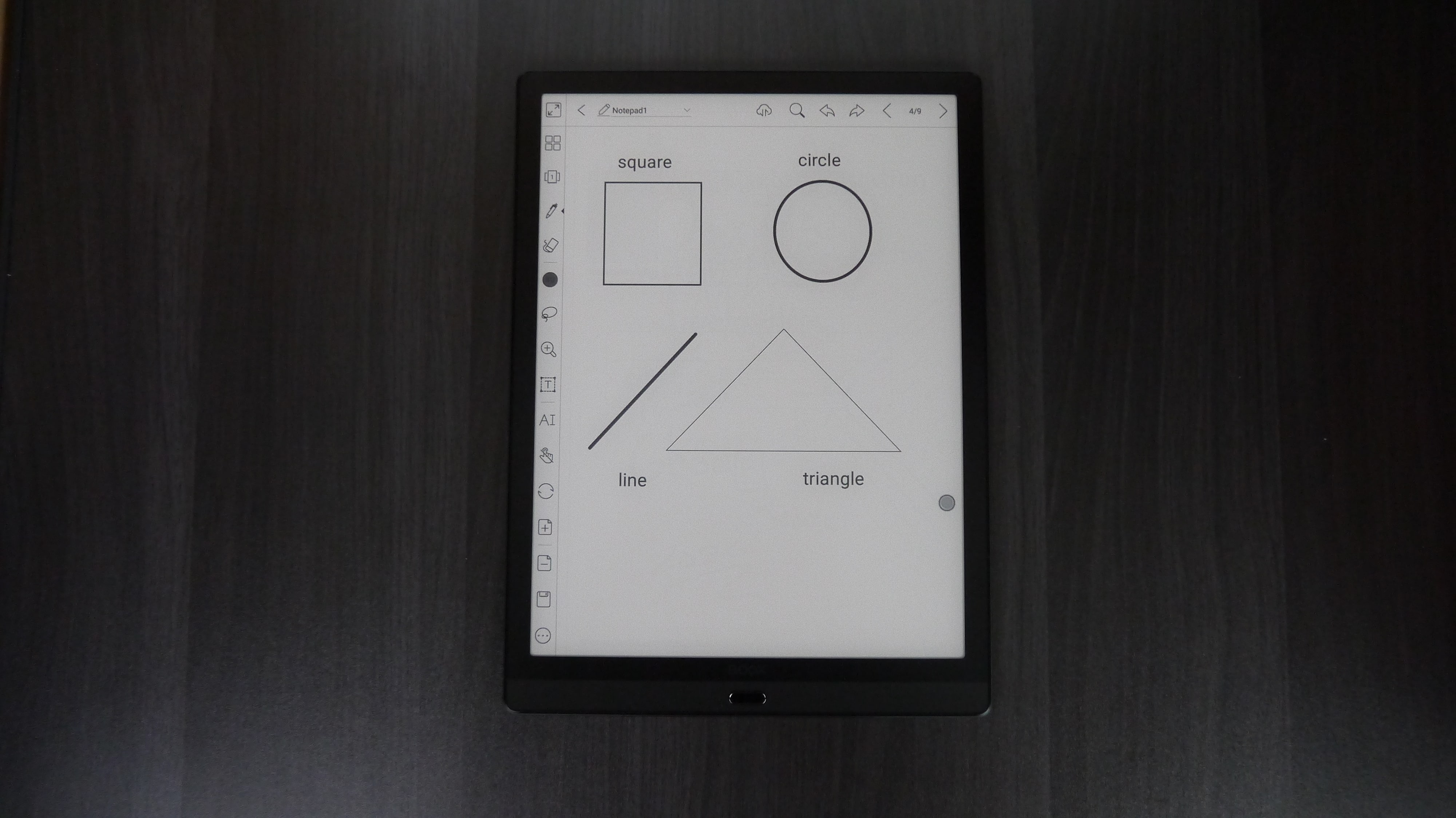
There are various shapes you can play around with, importing them in your note and then scaling them to different sizes to suit your needs. You can also import in your own shapes or pictures from the devices memory.
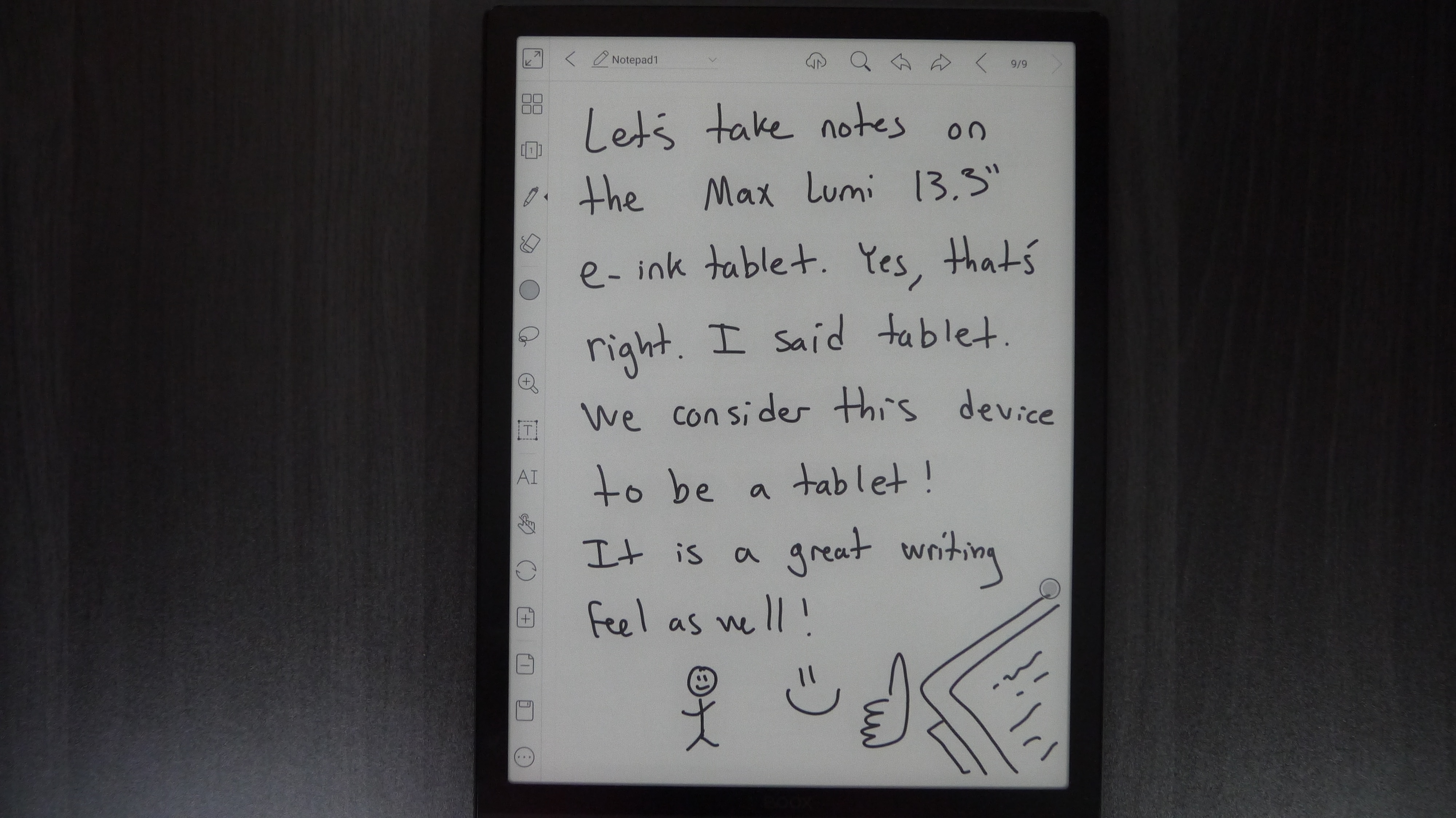
Taking text based notes is phenomenal, since it has a glass based screen and not a sunken bezel, this means you can write text edge to edge. I have found that writing on a e-paper display, without glass provides the very best writing experience, but your nibs run out faster and you can damage your screen, if you don’t have a case. The Onyx glass based screen is similar to the Remarkable 2 in this regards, you don’t have the same torque as writing on glass. This isn’t a negative, but just bears mentioning.
E-Reading and PDF
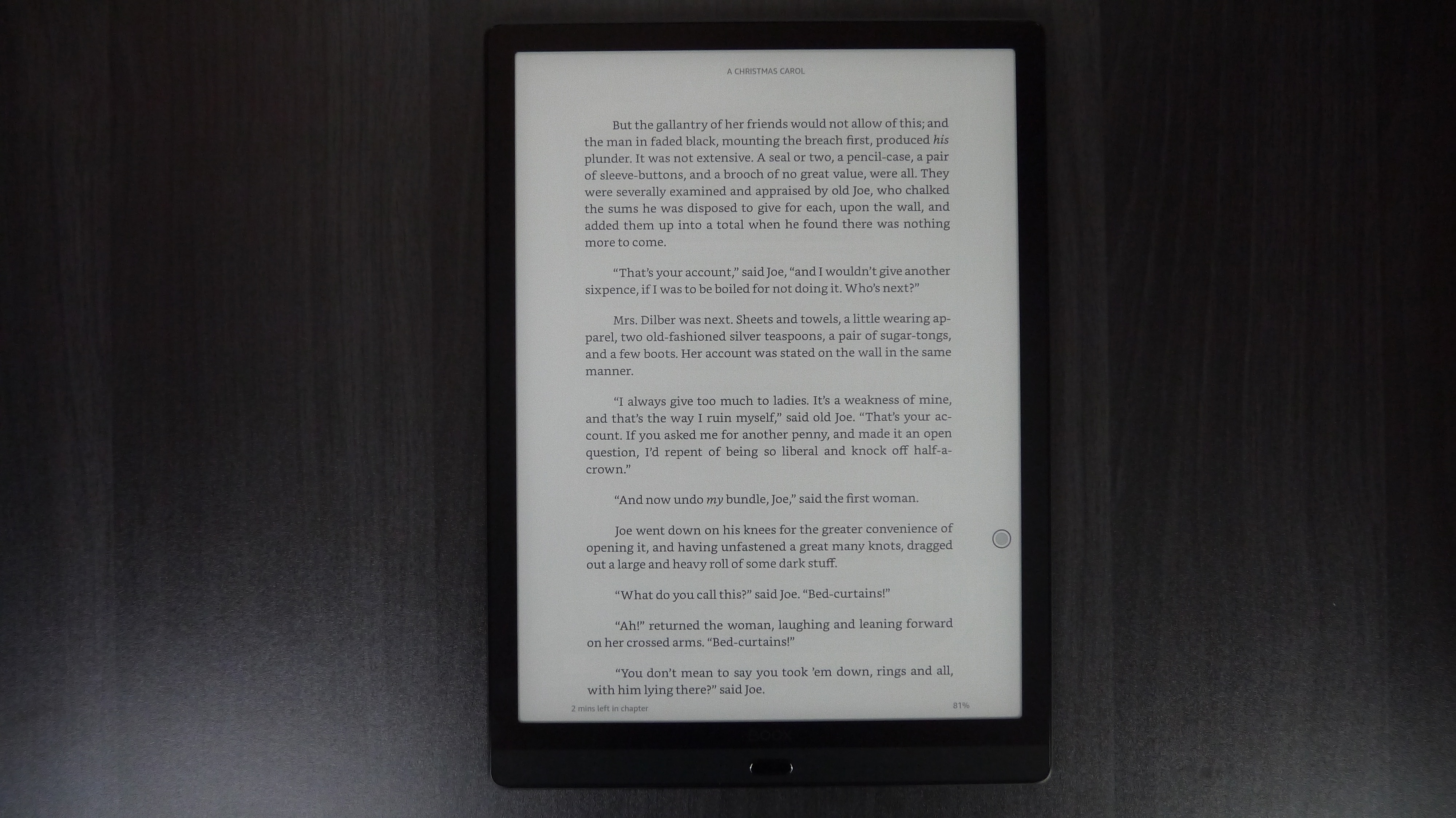
The giant 13.3 inch display with 200+ PPI is glorious for ebooks, manga, magazines and newspapers. Most of the magazines, manga and newspapers are often replica editions that are made into PDF files. A 13.3 inch e-reader has support for A4, which means you can view all of this content, as it was originally intended. A4 is basically the size of a standard piece of 8.5×11 piece of paper. There is virtually no pinching and zooming to read small areas of text. This is why I love 13.3 inch devices, I read my RPG manuals or look at maps or replica editions of the Vancouver Sun and the experience is glorious.
The standard e-reading app is what you will likely start with, if you are fan of sideloading your own content. It can read PDF,EPUB,TXT,DJVU,HTML,RTF,FB2,DOC,MOBI and CHM documents. If you tap in the center of the screen there are many different options to craft the reading experience. You can adjust the margins, line spacing, direction of text (useful for reading in landscape mode or manga) text contrast (light to dark text). You can also adjust one of the 222 fonts and the size. There is also a bold mode, to auto enlarge the text.
When reading an ebook, page turns via swipes and gestures are really quick. There is virtually no ghosting. Long pressing a word will provide a number of options, such as highlights, notes, translations and social media sharing.
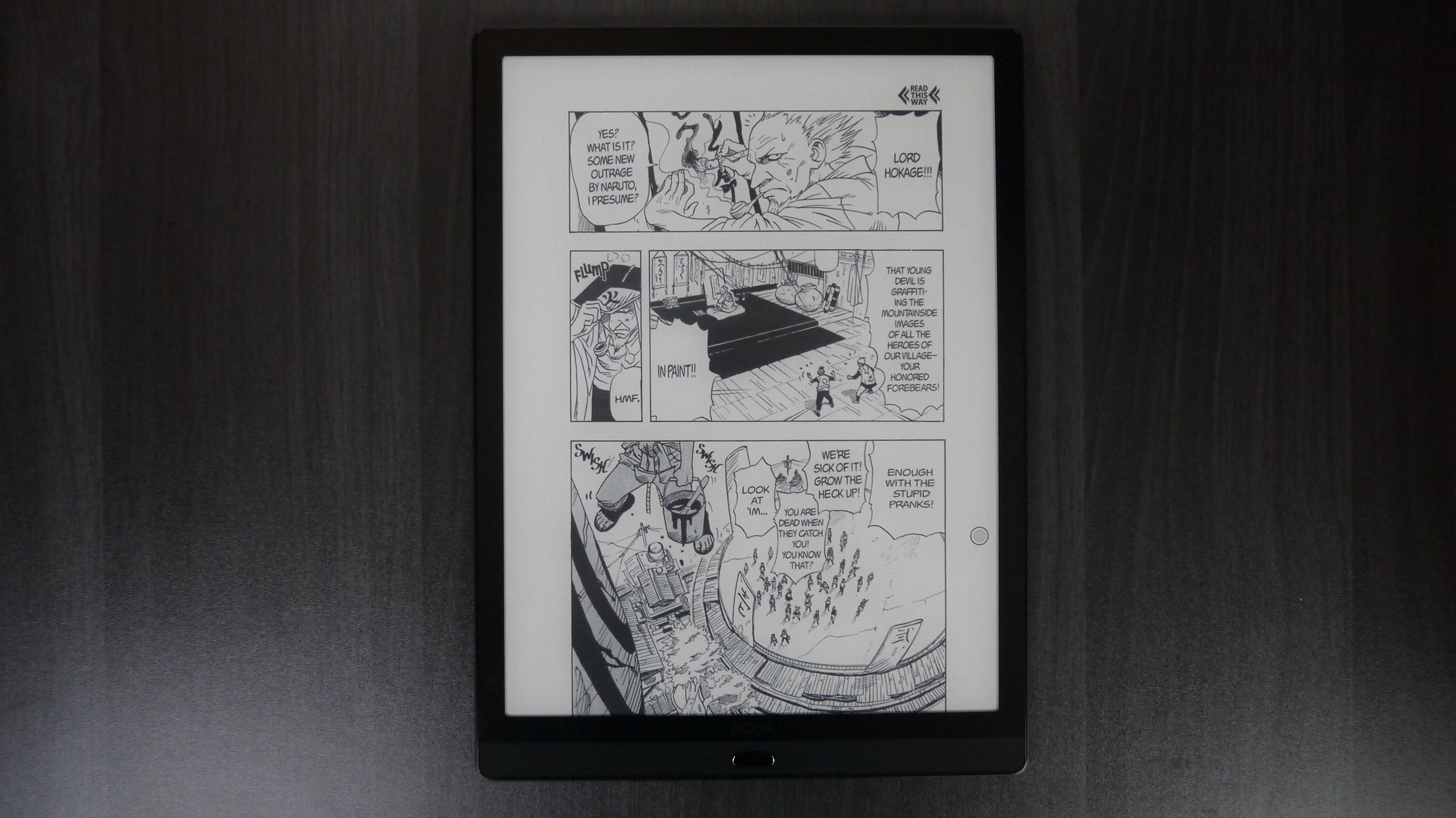
If you don’t like the default e-reading app, you can install virtually any app you want via Google Play. You can download Kindle, Scribd, Libby or anything else your heart desires. The same goes with Newspapers, you might want to checkout PressReader if you like this sort of content, there is no shortages of manga, comic and magazine apps out there, that let you purchase digital content.
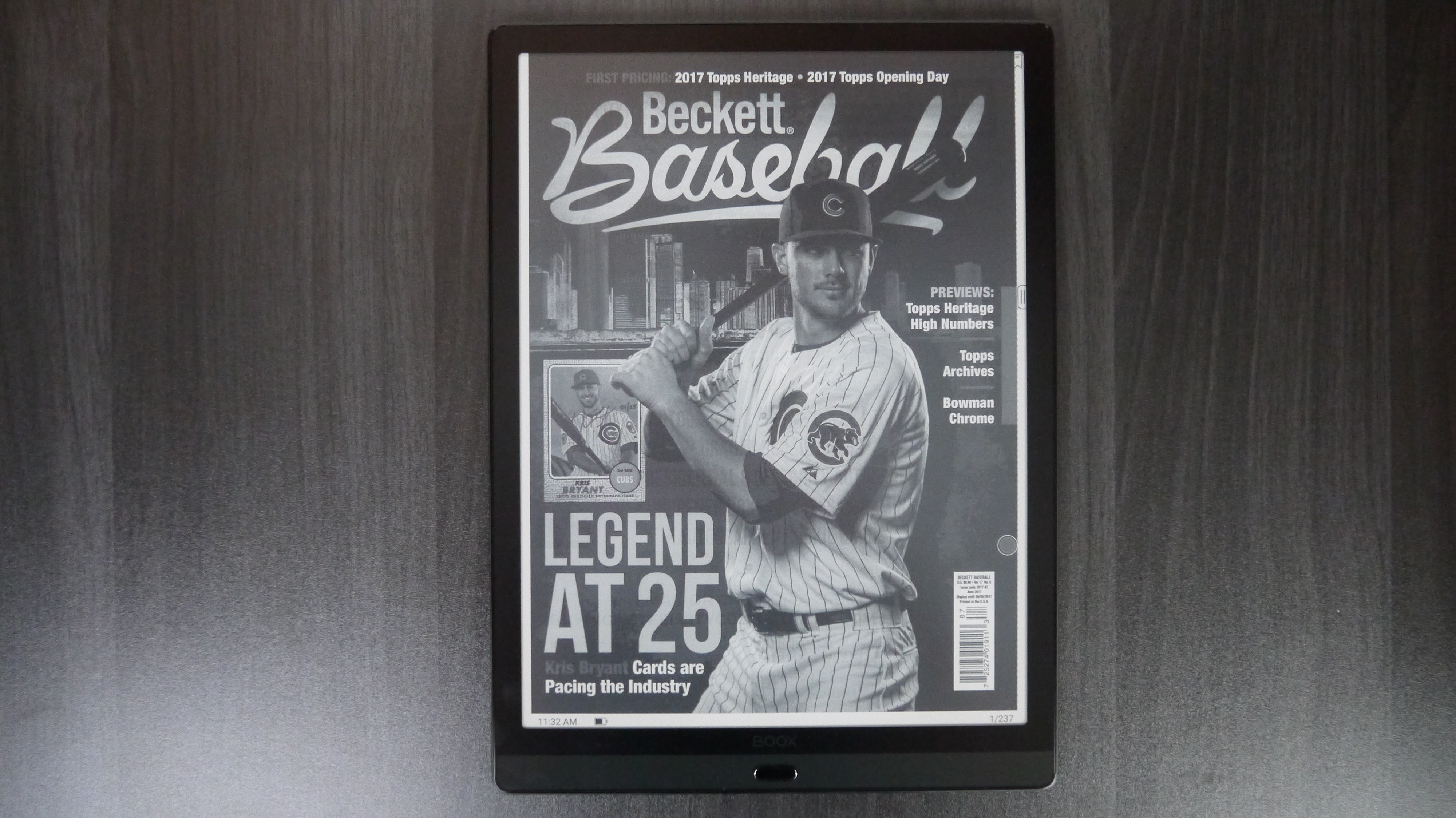
The PDF experience is quite excellent. You can view two PDFs at the same time with split screen view, or have one document open and read in landscape view with two pages open at a time. You have most of the same options as the digital note taking experience when writing on a PDF file. You can save the edited PDF file to your device or export it to Dropbox, email or any other cloud based service.
Wrap up
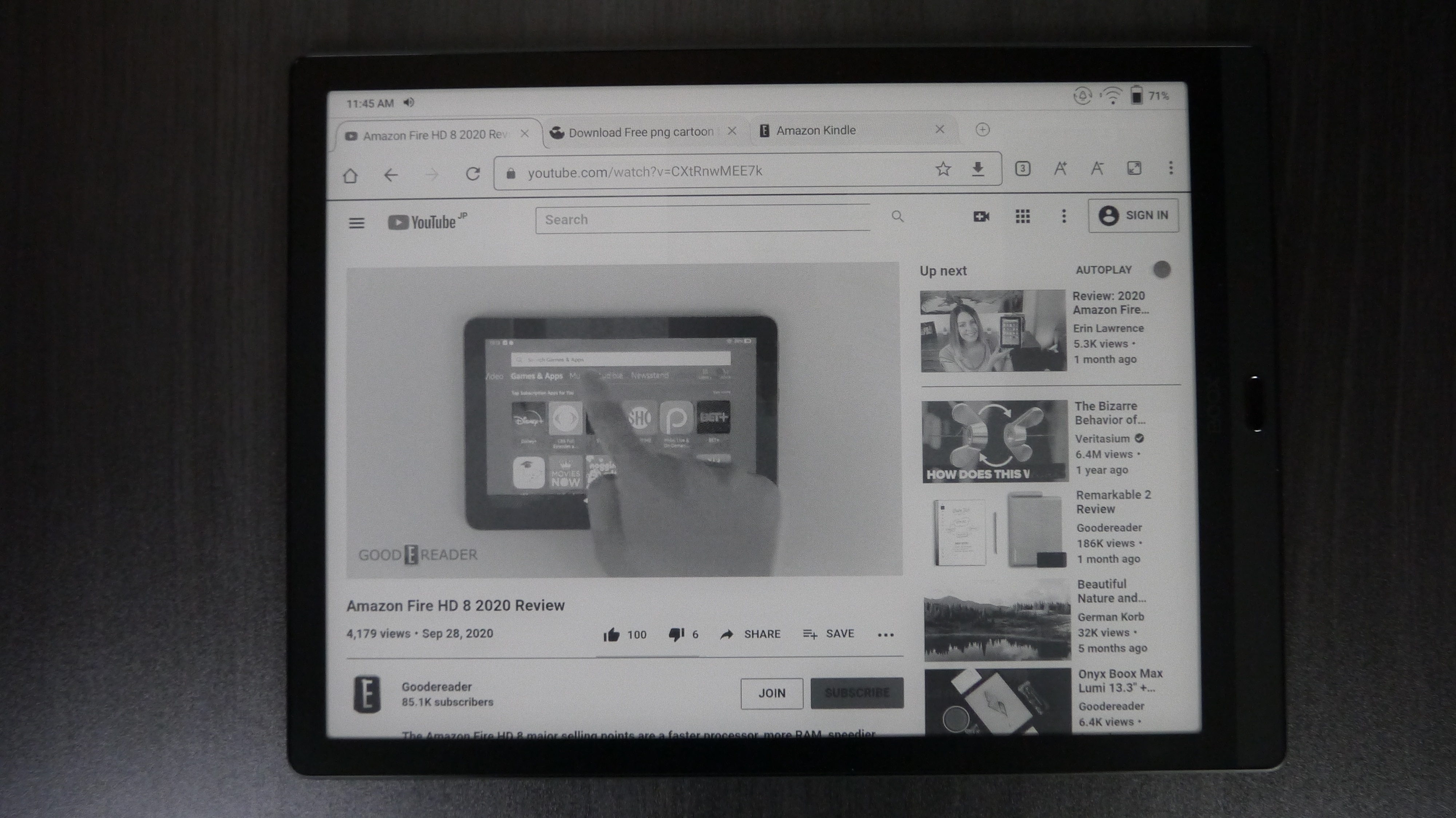
The Onyx Boox Max Lumi is simply the best, most feature rich 13.3 e-note on the market. It can literally do everything and has a few software tricks up its sleeve. The hardware is way better than the MAX 3 and MAX 2 Pro, I would recommend upgrading.
The Onyx Boox Lumi is fairly expensive, it is currently retailing for $859 and is available from the Good e-Reader Store. This might be one of the best on the market, but it is also one of the most expensive.
When it comes right down to it. Should you buy this device? I like how it can read A4 documents and has the largest screen on the market, which makes reading digital content way easier, than a 10.3 or 7.8 inch device. More text and information can be displayed on any given time. The system wide contrast and bold mode is also useful for people who have vision disorders and need a large device.
Michael Kozlowski is the Editor in Chief of Good e-Reader. He has been writing about audiobooks and e-readers for the past ten years. His articles have been picked up by major and local news sources and websites such as the CBC, CNET, Engadget, Huffington Post and the New York Times.
"Max" - Google News
October 02, 2020 at 01:15PM
https://ift.tt/30n663u
Onyx Boox Max Lumi Hands on Review - Goodereader
"Max" - Google News
https://ift.tt/2YlVjXi
Bagikan Berita Ini
















0 Response to "Onyx Boox Max Lumi Hands on Review - Goodereader"
Post a Comment